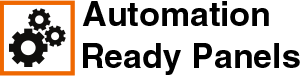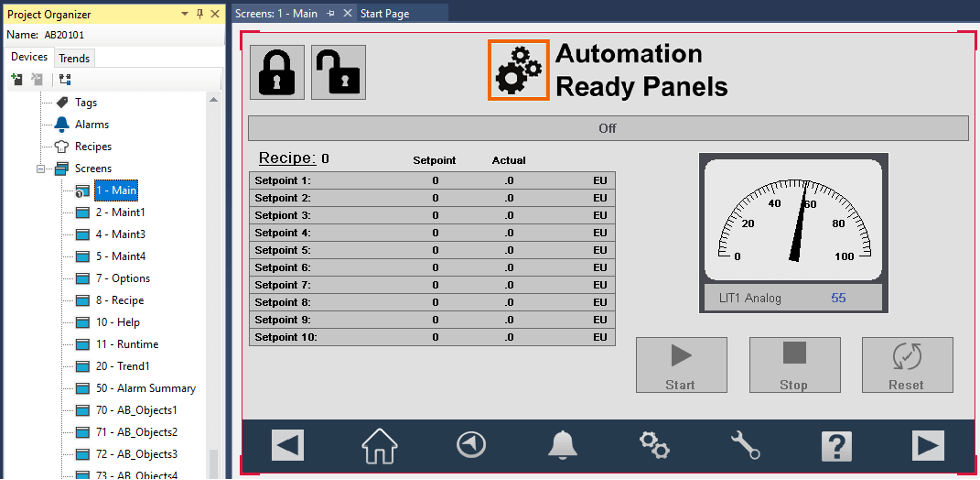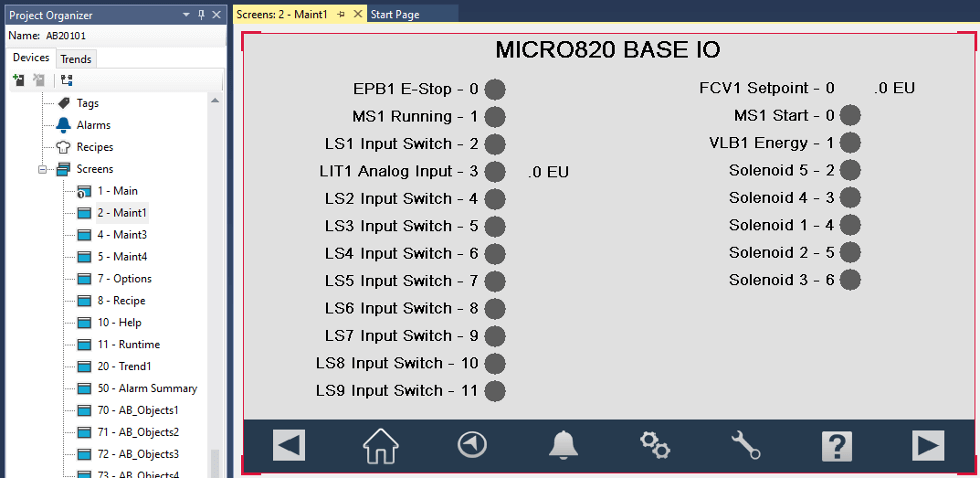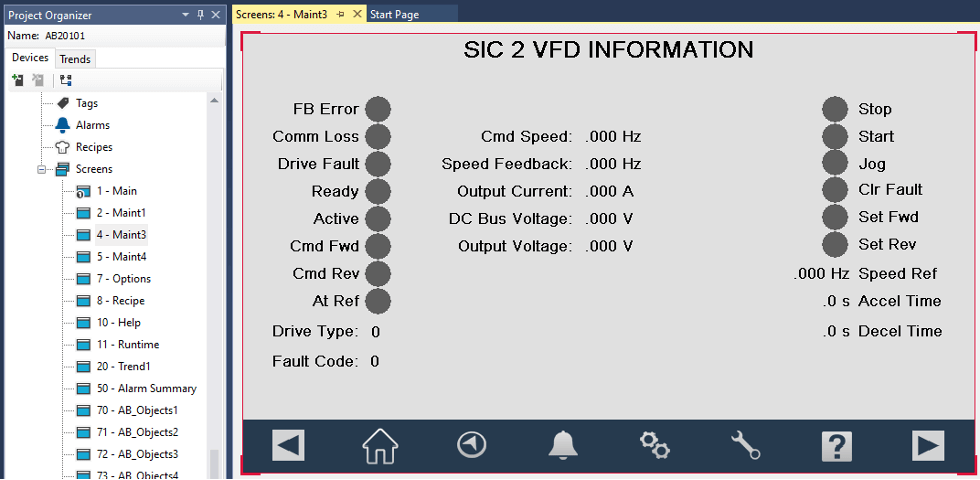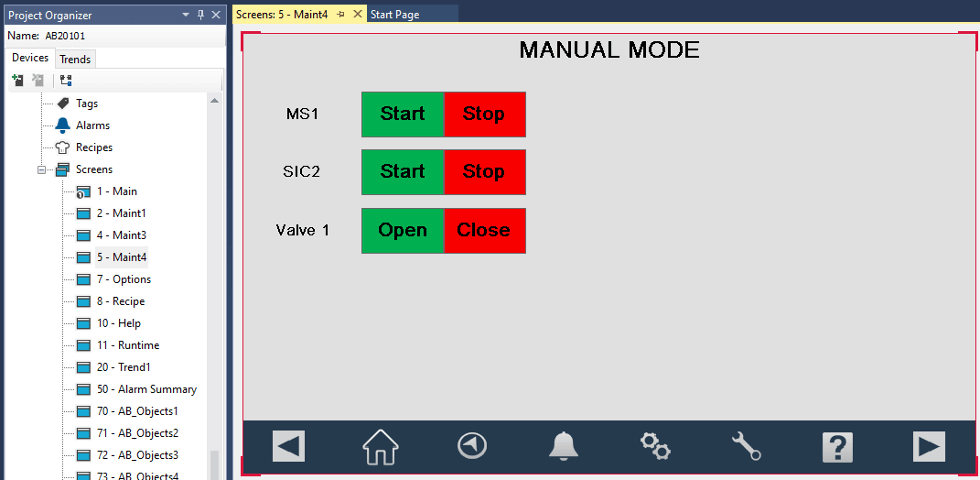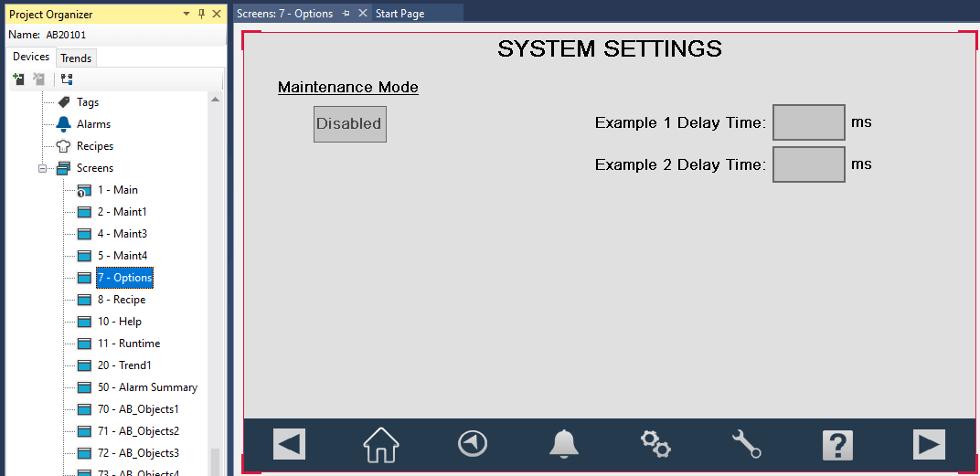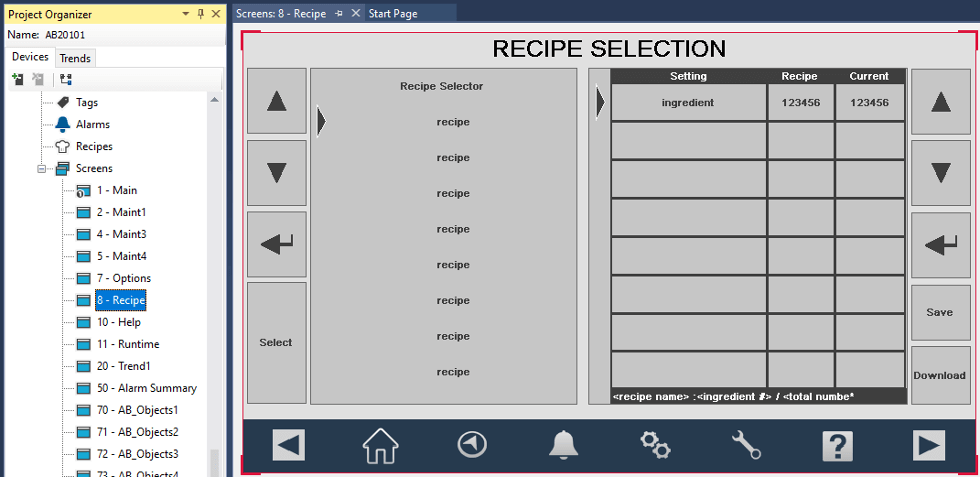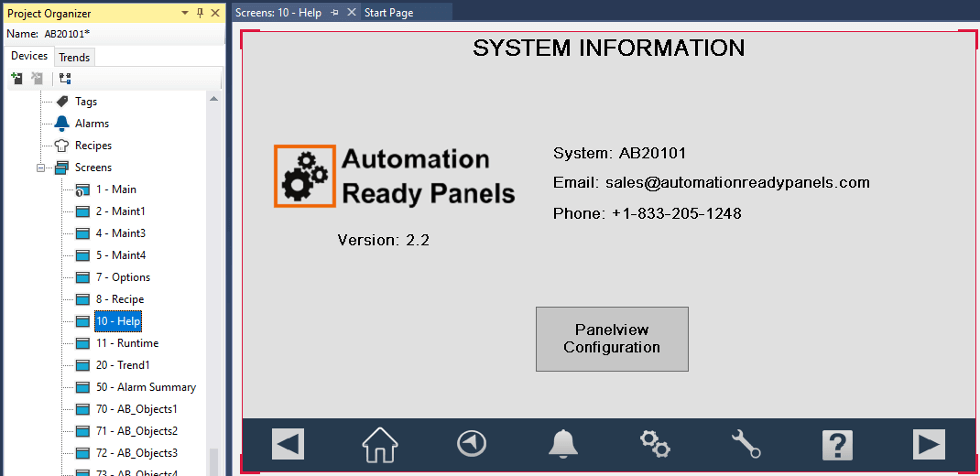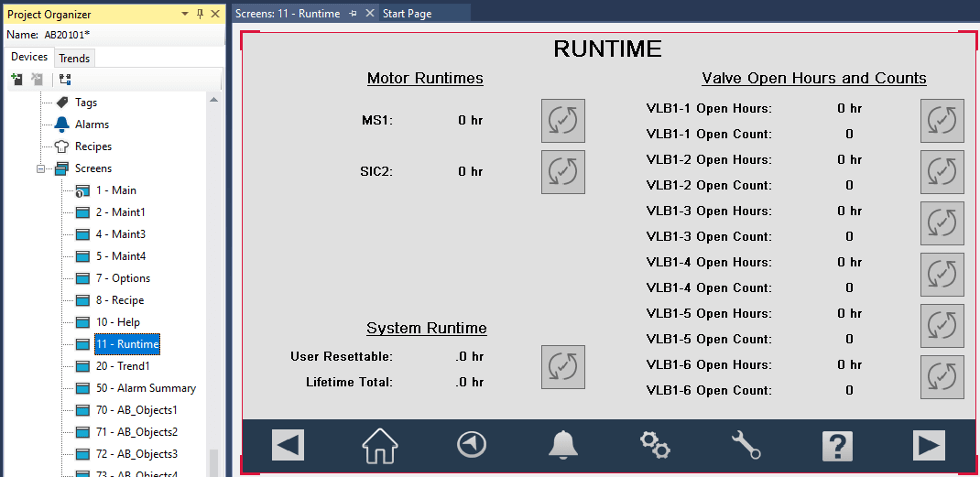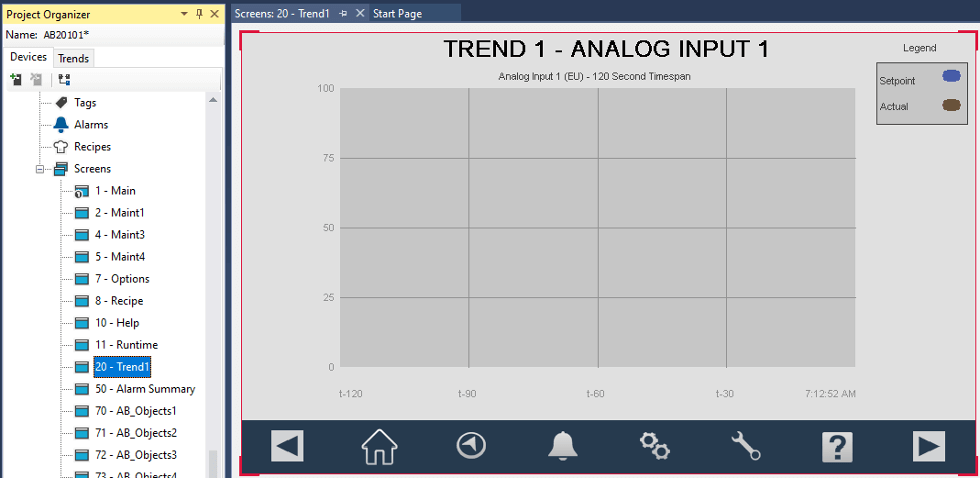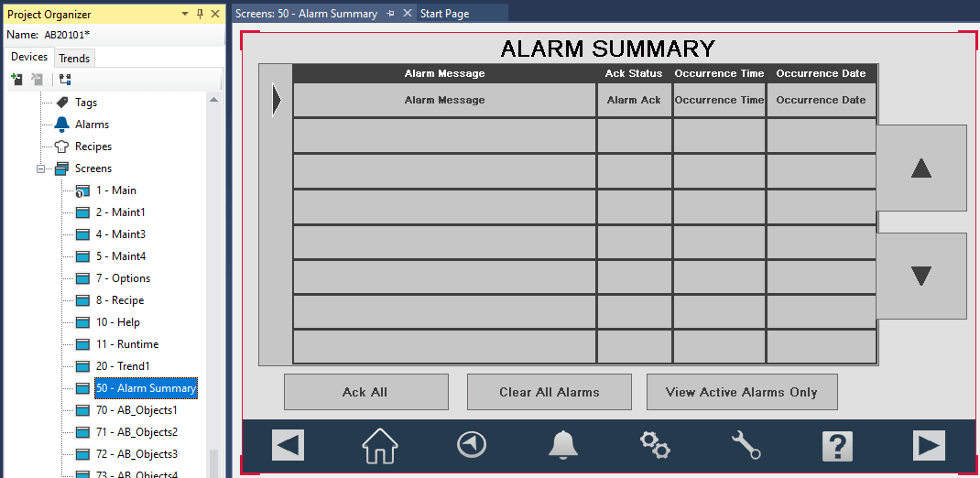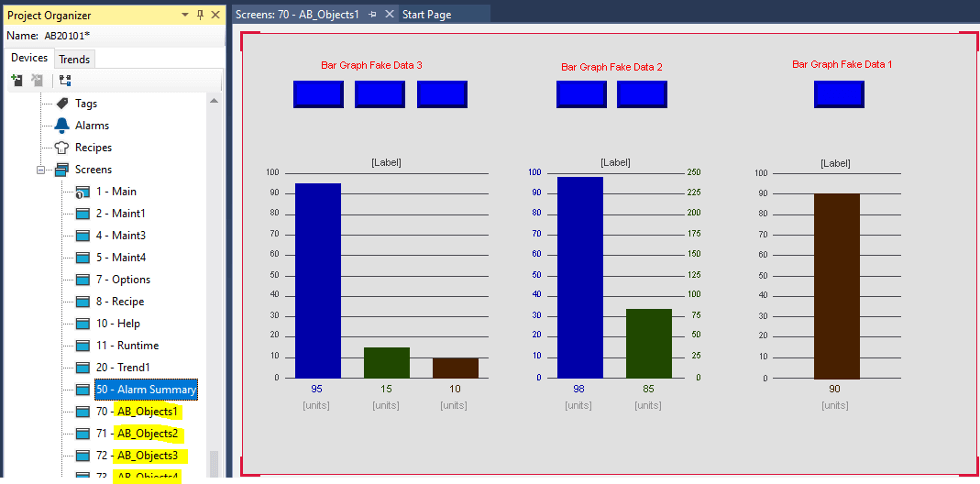Displays
|
|
|
The HMI project includes several pre-designed displays to use immediately. A description of the screens are: Main: The home screen of the HMI. This screen has login buttons on the top left, a sequencer status banner directly below the logo, the active recipe settings list on the left, an analog gauge on the right, and start/stop/reset buttons on the lower right for sequencer control. Note: The icons in the blue bar on the bottom are used for navigation. From left to right: Navigate Backward, Home, Recipes, Alarms, Settings, Maintenance, Help, Navigate Forward.
Maint1: The Micro820 Base IO Maintenance/Troubleshooting screen. This screen shows all the Micro820 base inputs and outputs. This can be helpful for troubleshooting system issues. The programmer must change the text next to each dark grey circle to the system device names.
Maint2: The Micro820 Plug-In IO Maintenance/Troubleshooting screen. This screen is reserved for Micro820 expansion IO modules and shows more Micro820 inputs and outputs. This can be helpful for troubleshooting system issues. Maint3: The VFD troubleshooting screen. This screen shows the status of all the modbus network signals to the first VFD. This can be helpful for troubleshooting system issues. This screen can be duplicated if additional VFDs are added to the system.
Maint4: The Manual Mode screen. When system is in Maintenance Mode, equipment can be operated manually when required. This screen can only be accessed when logged in as Admin.
Options: The Options screen. Different system settings can be changed from this screen. It also has a maintenance mode button required to operate equipment in manual mode. The Maintenance Mode button requires the operator to be logged in as Admin.
Recipe: The Recipe screen. This screen is used to change, save, and download recipes from the HMI to the PLC. The Enter, Save, and Download button requires the operator to be logged in as Admin.
Help: The Help screen. Displays system and company information. The Panelview Configuration button requires the operator to be logged in as Admin.
Runtime: The Runtime screen. This screen has resettable and non-resettable system runtime timers. It also has motor runtime hours, valve open hours, valve open counts.
Trend1: The Trend 1 screen. This screen is used to trend different values of interest. It can be duplicated for more values as well if needed.
Alarm Summary: The Alarm Summary screen. This screen is used to manage alarms. It is a list of active alarms or can be changed to a historical list of alarms.
AB_Objects1: The Extra Objects screens. All these screens can be used as starting points for different graphics that may be needed for different applications. They were created by Allen-Bradley and are supported by the manufacturer. |