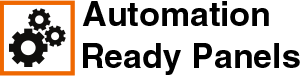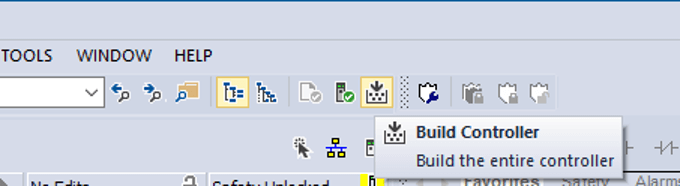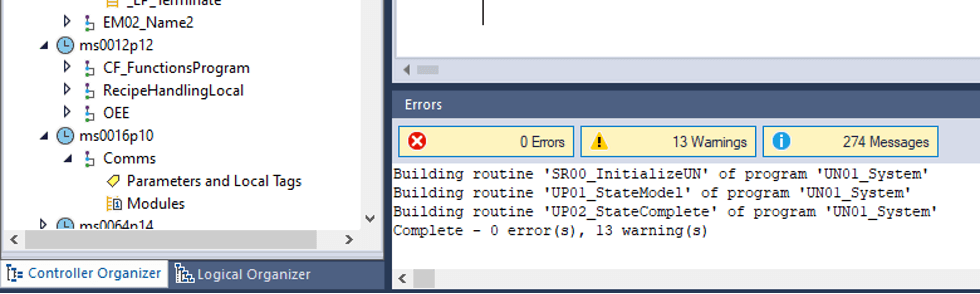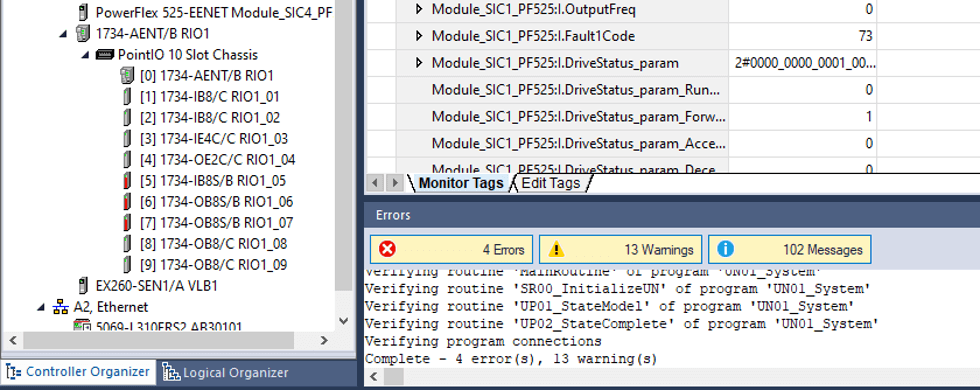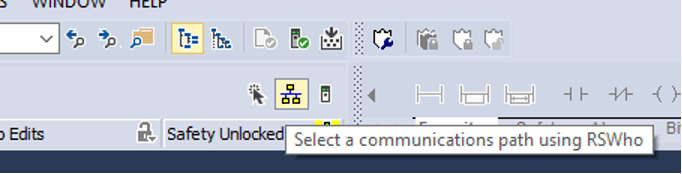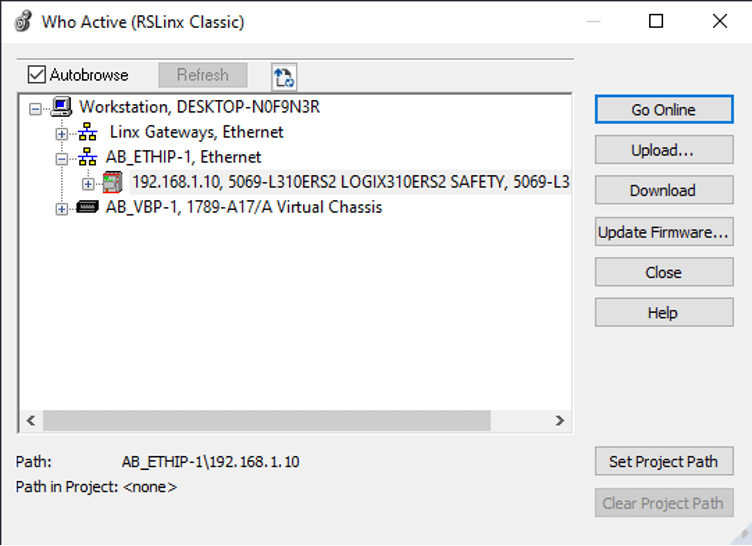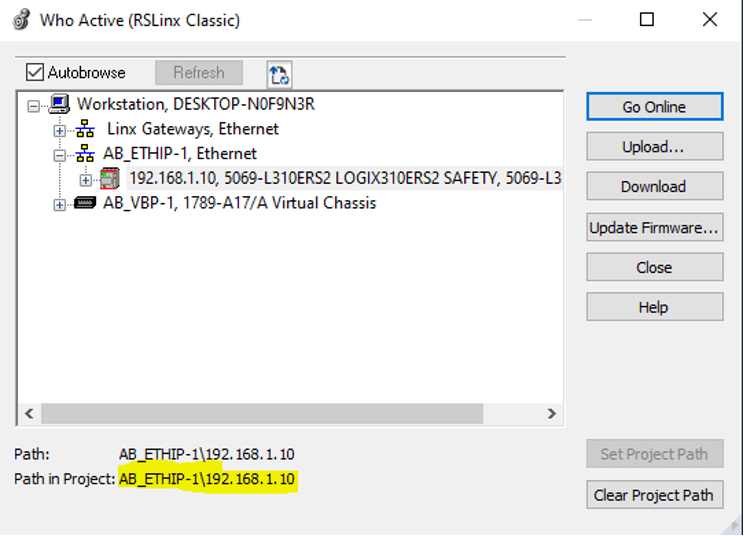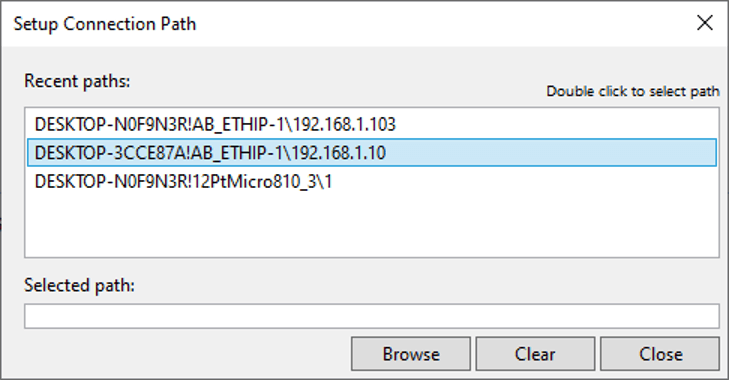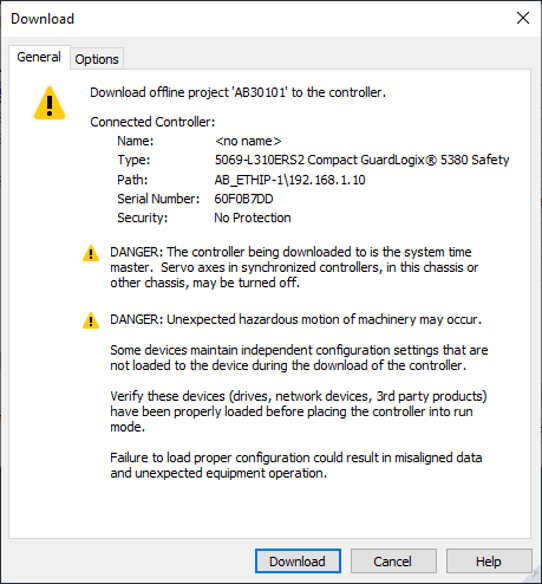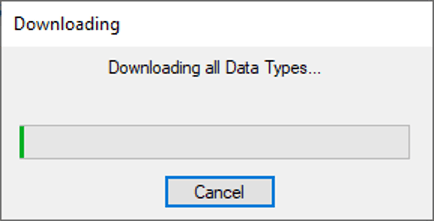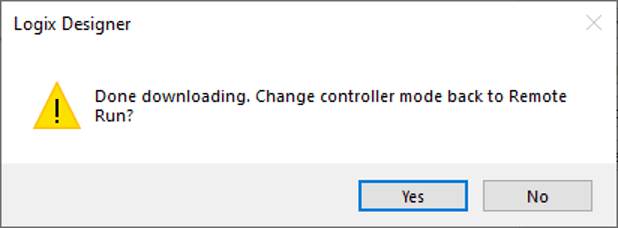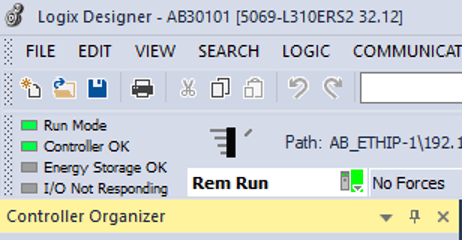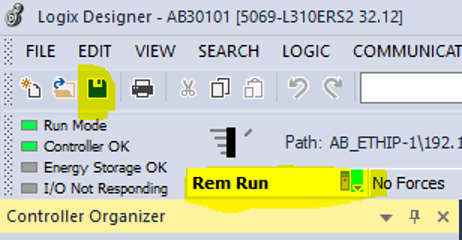Downloading to the PLC
|
|
|
First, build the PLC (using the button shown below) in the AB30101 Studio 5000 Logix Designer programming software: The message at the bottom should look like this if successful: If the build failed, it would look like this. Find and correct the error in the PLC logic. Then press the build button again. Now go back to the Studio 5000 programming software and set the connection path. Click the highlighted button below. Click the Browse button at the bottom of the popup. Browse to the PLC inside of the RSLinx window shown below: Click Ok. Then double-click on the new connection path shown below: The path should now show the newly selected path. Now download to the PLC by pressing the download button: The download progress bar will now show in the lower left corner. Be patient, the download will take 2-3 minutes. Now click Yes to change back to run mode. The screen should now show the PLC is online and in Run mode: Now save the programming project. Then you can disconnect from the PLC if needed. |